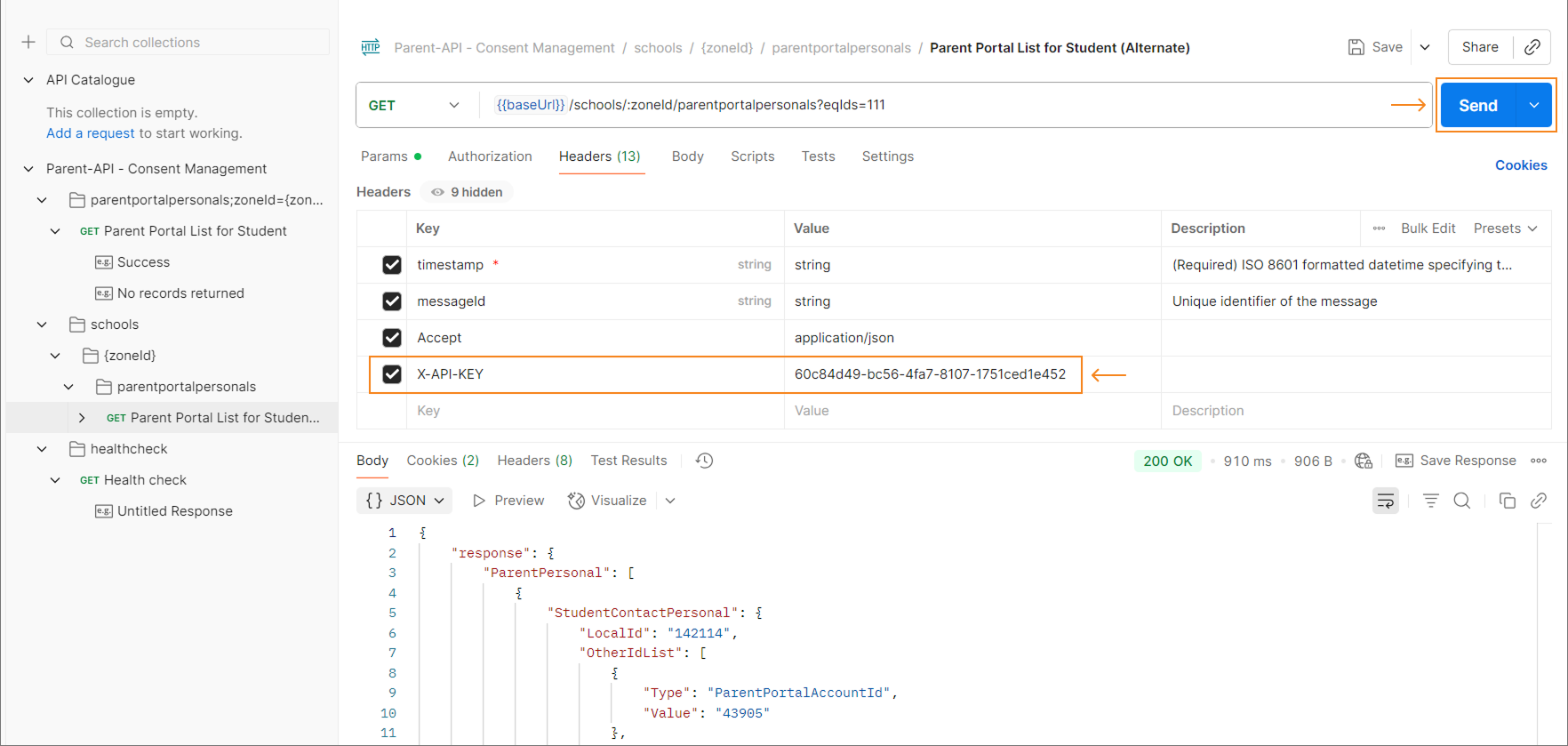Overview
You must have an application key before you can securely access our APIs. You must also include your key in the request header X-API-KEY when making requests from Postman or other API clients.
This guide walks you through creating, managing, and using application keys.
Step 1: Sign in to the Developer Portal 🔐
- Sign in to the Developer Portal using your credentials.
- Navigate to the APIs page from the main navigation menu.
- Go to APIs → My applications.
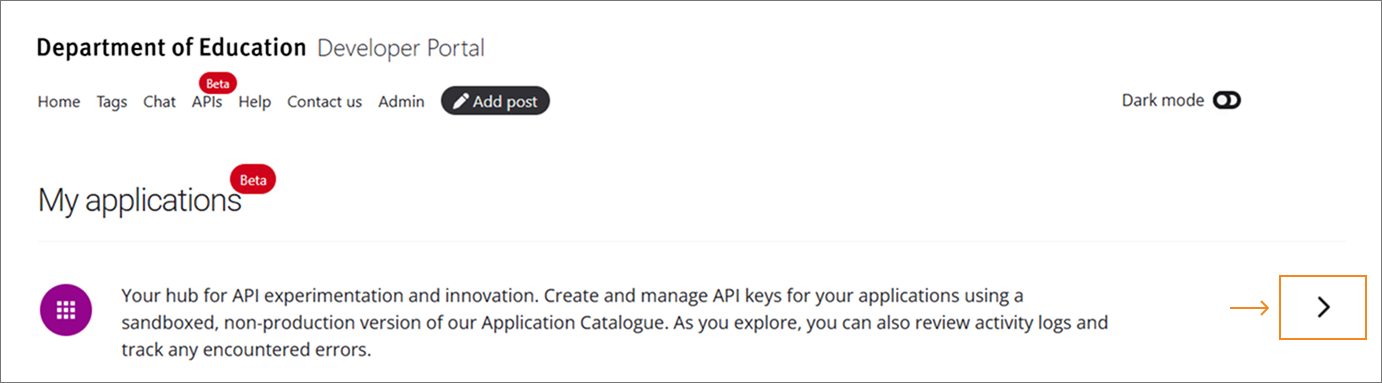
Step 2: Create an application key 🆔
- Click Create an API key.
- Enter a descriptive name for your application, for example,
QTeacher Integration App. - Copy the generated API key using the copy icon.
Tip 💡 You can create multiple application keys to manage access for different environments or teams.
You will use this API key to authenticate your requests in Postman or any third-party application.
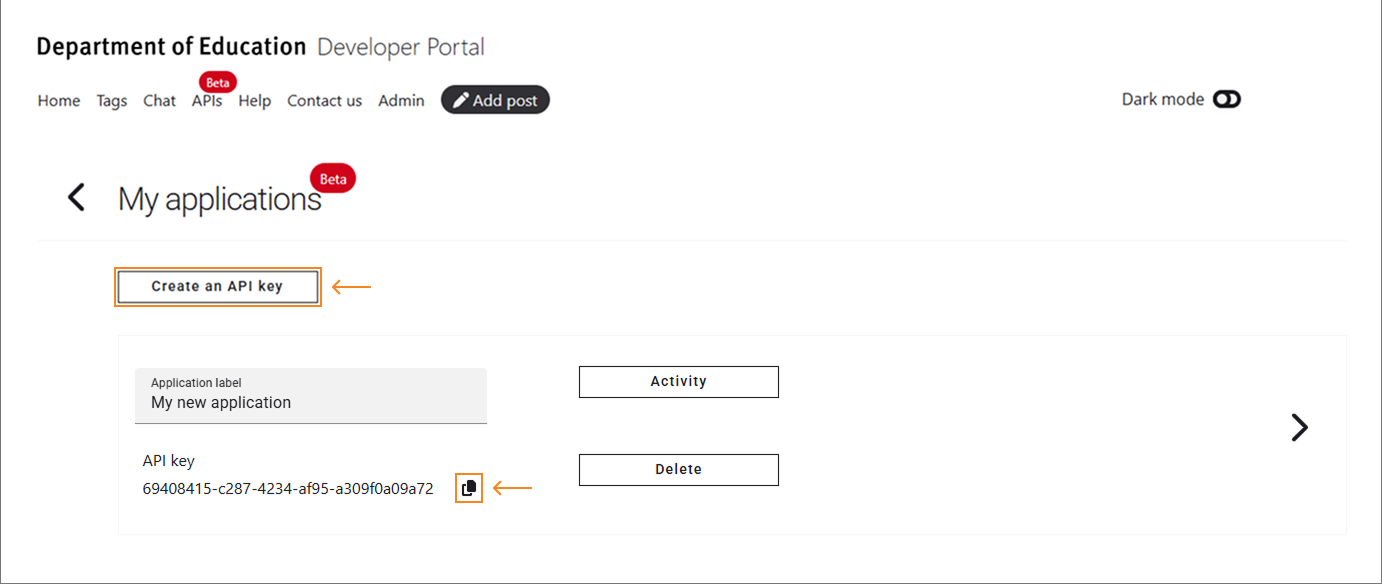
Step 3: Delete an application key 🗑
If an application key is no longer required:
- Select the key from your list of applications.
- Click ‘Delete’ to remove it.
Best practice 🔒 Delete unused keys to keep your API access secure.
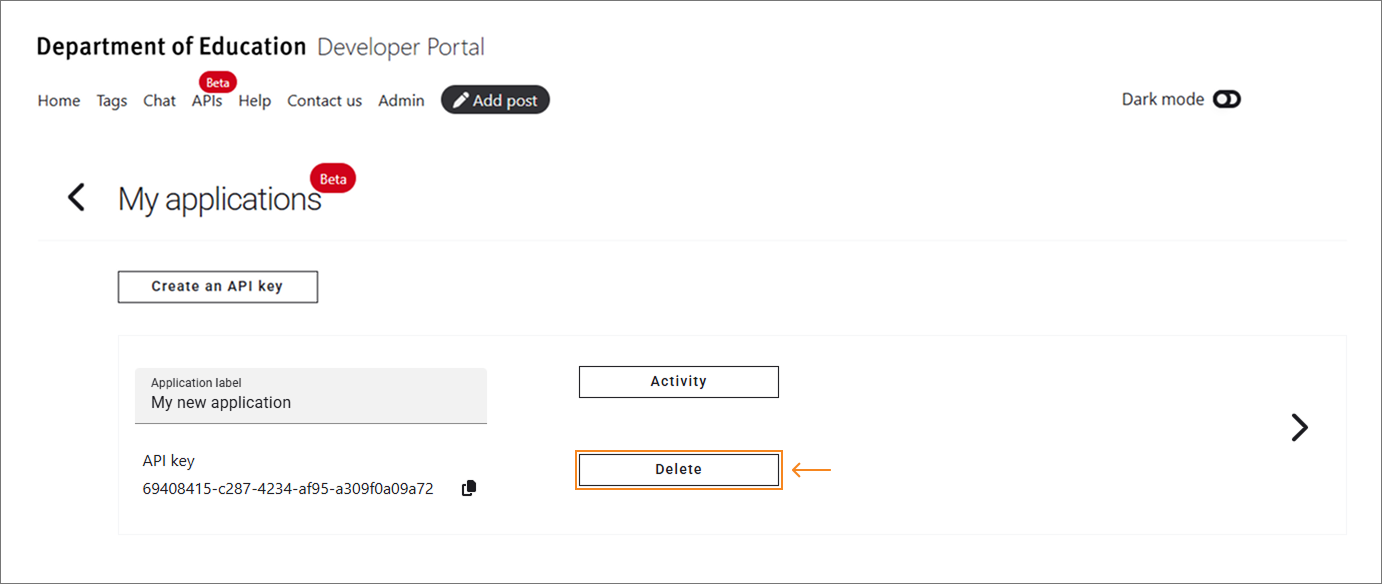
Step 4: View API activity 📊
- View API usage by clicking on the Activity button next to your application.
- Download the usage history in CSV format for reporting or auditing.
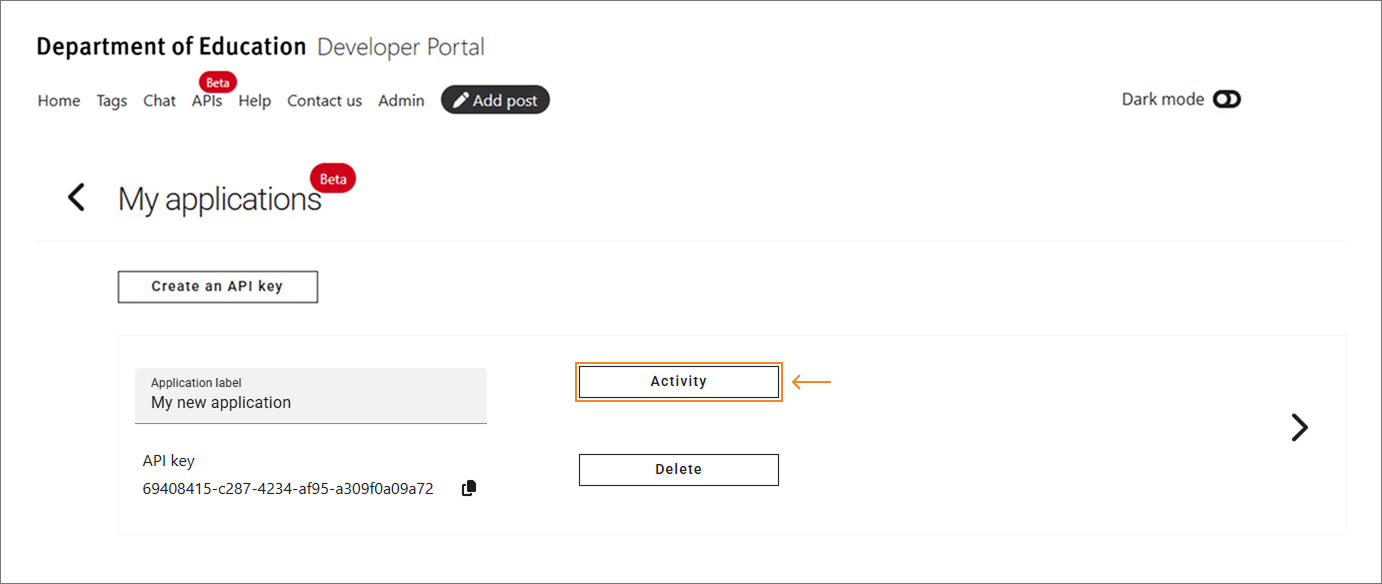
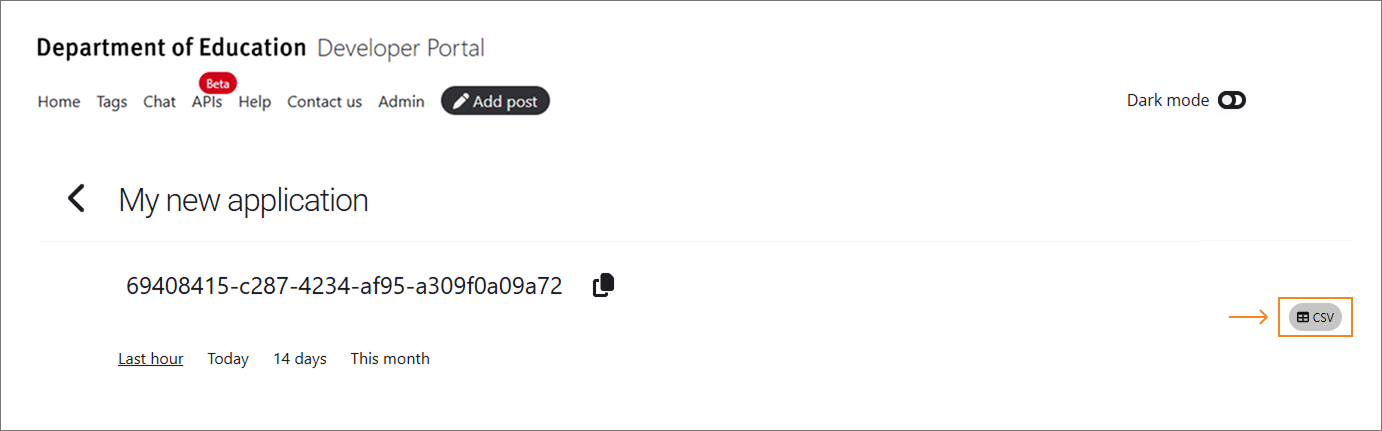
Why the API key is important 🚀
The application key uniquely identifies your application and authorises it to access the API.
Without a valid API key, your requests will be rejected.
When testing in Postman:
- Open the Headers tab in your request.
-
Add a new header with:
Key Value X-API-KEY Your API key - Save the collection so you don’t need to re-enter the key for every request.